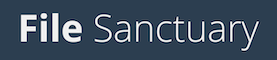Once you have two-factor authentication enabled, you'll be asked to provide your second factor during login. The two-factor authentication codes are securely stored in the Google Authenticator app on your phone. There aren't any texts or notifications, just open the Google Authenticator app and the code will be immediately displayed.
Simply type in the code (without spaces) while it's displayed in blue. If it turns red, that means the code is just about to change (the codes change every 30 seconds), so just give it a few seconds and you'll get a new code. Once it's blue, you'll have plenty of time to type it in.
Deleted the app? Got a new phone?
If you got a new phone, or if you deleted the Google Authenticator app from your phone by mistake at some point in the past, then you will have lost the codes. To get back in, use your backup code as your second factor, then immediately go to your security settings page to disable two-factor authentication and re-enable it for your new phone.
Lost the backup code as well?
We're on hand to help. Just call us on 01642 688 088 (or +44 1642 688 088 if you're calling from outside the UK) during our office hours so that we can help you regain access to your account.